Export Data
The Export Data functionality combines all of our exporting capabilities into one easy to use place. You can always access these functions from other relevant areas (for instance being able to export all data you see in every grid in the system), but this provides a one click area to access all your data.
Export Data Sources
Export Data lets you export all data from the system from two main sources:
- Entities
This allows you select all data associated with any entity in the system, including custom entities and those you've created through our API. - SQL Wrappers
All of our reporting technologies ultimately utilise SQL Wrappers as a source. This allows you to combine custom sql, 3rd party data, etc with all the data in the LemonEdge platform [see here for more info]. By using a SQL Wrapper as a source all reports you use throughout the system are accessible as a data source for exporting.
Note
Entities are automatically exported in a format that is immediately compatible with importing any changes straight back into the system. SQL Wrappers need to be configured for this capability depending on your requirements, though we have tools to automate that process for you during your design too.
Task
The Export runs as a server task [see for more info] for improved performance, and so you are free to continue working and are notified when your results are ready.
Tip
You can then download the results into csv format, or open in excel, or any predefined excel template. The report is always available for you to download at any subsequent time too through the server task itself which records the parameters, execution and results.
Commands
The Export Data has the following commands:
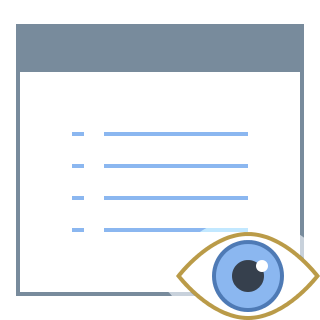 Parameters
This lets you tailor specifically how you want your data export to run. Once you've selected either an Entity or SQL Wrapper as a data source, you can select Parameters to further tailor the data you want.
Parameters
This lets you tailor specifically how you want your data export to run. Once you've selected either an Entity or SQL Wrapper as a data source, you can select Parameters to further tailor the data you want.
If you selected a SQL Wrapper then using Parameters initially gives you the standard Parameters selection screen for all the Parameters configured as part of that SQL Wrapper. You can then select all the required parameters for that report. See SQL Wrappers for more info.
Once you've selected the Parameters the system will show you the standard filter selection screen for exporting any data. This is the same screen the system will show you when you click the Parameters command after having selected just an Entity.
This Filter screen shows you the following options:
- Columns To Return
This lists all (you always have access to all the underlying data in the system) the fields in the Entity you want to export, or all the columns in the selected SQL Wrapper.
You can select only the columns you want actually returned in the export. - Additional Filters
Here you can create any hierarchical set of filters to narrow the results to only those you want included in the export.
Tip
By only selecting columns you need to work with, and filtering the resulting rows to only those you require you can have a massive impact on performance, and the size of the resulting data sets you want to work with. This can make a big difference on results with millions of rows and/or hundreds of columns.
Running The Export
Once you've selected the source (either an Entity or SQL Wrapper) and configured your parameters, columns, and filters (or accepted the default for all) simply clicking "Ok" will launch the export as a task to be executed on the servers.
You will be notified of the tasks progress as it is being processed, and prompted to download the results as soon as it is complete.
Note
By having the export run remotely on our task servers you are free to continue working while the export is being processed. Also you can take advantage of all of our Server Tasks (see more) technology to just copy this task, and tweak to re-run, or setup repeating schedules for exports, etc.
Tip
By combining all these technologies into one button, users finally have a simple, intuitive mechanism for exporting data from the system in any manner they like. All entities, and their fields, are immediately accessible in a filterable manner and in a format that changes can be instantly imported back into the system. In addition all reports, and their columns, are immediately accessible in a configurable, filterable manner too. Whatever your need a user can get to the data, easily export it in a useful format, make changes and import them back into the system all without having to think about it.