Layouts View
Layouts control everything a user sees when they are working with a particular entity in the system. You can override the default layout for every screen in the system, including creating your own default layouts for Custom Entities or entities you have created through our API.
Layout Properties
All Layouts have the following properties:
| Name | Description |
|---|---|
| [Key] [Required] Name |
The unique user friendly name for this layout |
| [Required] Type |
The type of object this layout will be used to display. This lists all entities in the system as singular (for displaying an instance of that individual entity) and plural (for display the collection of that entity). Changing this value results in the system wiping out the Layout property and setting it to contain the current system default layout so you can use that as a base to design from. |
| Params | Some layouts have parameters that further define which layout to use for this Type. This control lists all available parameters so you can create the correct layout. |
| Layout Help URL | Layouts can have help specific web pages. This appears in the Help button Context area when a user is looking at an item using your created layout. See our Help area for more info. |
| Layout | This is the layout itself. You can customise this using the Layout Designer Tool Window |
Commands
Note
A Layout has the standard set of commands and functions when being viewed from a grid. See our standard grid functionality.
Tip
Layouts can be exported and imported as packaged xml files to transfer configuration across systems. Again this is available from the grid commands.
When viewed from the grid a Layout has the following custom commands:
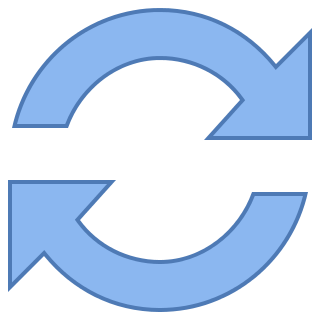 Reset Layout
Reset Layout
This allows you to reset any changes you've made in the design of the layout back to the standard layout design for this layout Type. This makes it easier to design a layout with a few tweaks from the system default, by just resetting any changes you've made then and apply a few adjustments on top.