History View
The History view is a view which shows all the history for the current item. This view is part of the standard Usable History Tool Window, but can also be added to any custom layout to show instantly the history of changes for a given item (including just a certain field) if that is required for data sensitive areas.
History Features
The History grid is a report on the entire audit trail for any given item.
The history, like data in all our grids, can be searched, sorted, filtered, exported and ordered ensuring you can get to the historical changes you want as quickly as you need.
More than just having the ability to query history, the system also gives you the ability to view those changes. On any row showing a change you can view the item as of that point in time, or any of the items it links to so you can see historical relationships as well.
History Properties
The history grid has the following properties in the audit trail:
| Name | Description |
|---|---|
| Last Updated | The date/time stamp the change occurred |
| Modified By | The user who made this modification |
| Action | The type of change:
|
| Property | The name of the property that changed |
| Old Value | The old value of the property |
| New Value | The new value of the property |
| Old Link | If this property was a link, then as well as just the ID (Old Value) this stores the label of the linked item |
| New Link | If this property was a link, then as well as just the ID (New Value) this stores the label of the linked item |
Commands
Note
The History view has the standard set of commands and functions when being viewed from a grid. See our standard grid functionality.
The History grid also has the following custom commands:
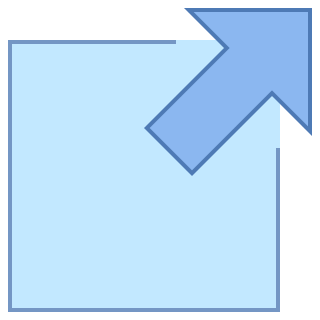 Open Item
Open Item
This opens the current item "as of" the time of this change so you can see what the item looked like at that point and compare it side-by-side with the current item.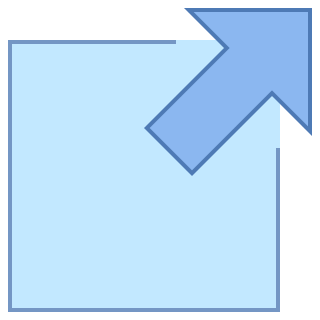 Open Old Value Link
Open Old Value Link
This opens the old item that was linked to through the relationship property from the item. You can then view the item that was linked to as it was back at that point of time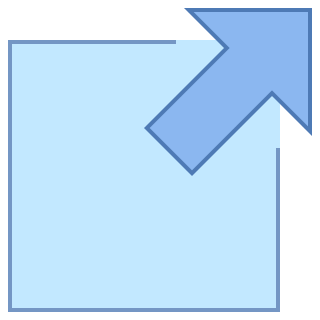 Open New Value Link
Open New Value Link
This opens the new item that is linked to through the relationship property from the item. You can then view the item that was linked to as it was back at that point of time