Usable History View
The Usable History view provides a simple overview of the history of the currently active data.
Usable History View Features
When viewing an item the Usable History View allows you to display the history for the current active item, or for the currently selected row in a grid as you change selection.
This functionality is built into this view through the ![]() Toggle Showing Tab/Selected View Items Command. This command has the same features as the one provided in the standard Selection View found in most Tool Windows. The only difference being this doesn't require a separate view for it.
Toggle Showing Tab/Selected View Items Command. This command has the same features as the one provided in the standard Selection View found in most Tool Windows. The only difference being this doesn't require a separate view for it.
Usable History Properties
The summary of the item you're showing usable history for contains the following information:
| Name | Description |
|---|---|
| Date Created | The original timestamp for when this item was initially created |
| Date Created By | The User that originally created this item |
| Date Last Updated | The timestamp of the last modification made to this record. If no change has been made since this item was created it will hold the same value as the Date Created |
| Date Last Updated By | The User that made the last modification to the record |
| Current As Of Date | If the item you're viewing is actually running "as of" a prior point in time, this will show the date the item is being viewed "as of". If viewing current data this will be blank. For example if you open an item as of a date in the past using the "Open" command from this view, then this will show that as of date. |
| Open Current As Of Date | If you want to open the item you are currently viewing "as of" a prior time in the past, you can enter that date here. |
Commands
The Usable History View has the following custom commands:
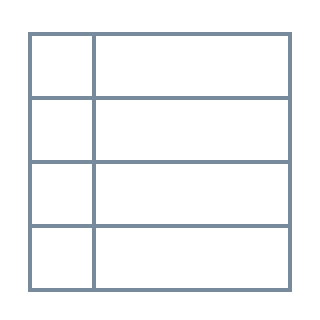 Toggle Showing Tab/Selected View Items
Toggle Showing Tab/Selected View Items
Contains the same functionality as the Selection View Tool Window allowing you to switch between viewing the history for the current active item or the current selection within a grid.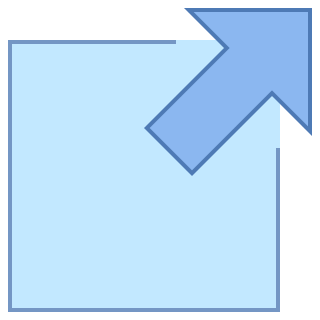 Open Item
Open Item
Allows you to open the current item "as of" a prior point in the past so you can compare the current and historic versions side-by-side in real time. First enter the date/time you would like to view the item in the "Open Current As Of Date" field, then clicking Open Item will open it as it was back at that point in time in the system.