Allocation Amounts View
Allocation Amounts hold the amounts allocated to entities within an Allocation Rule. These amounts are used to proportionally allocate to each entity according to the total amount in the rule. This is an easy way of creating rules using percentages, or total amounts, resulting in the system calculating the proportion correctly regardless.
Allocation Amount Features
Allocation Amounts ensure you can specify precisely how much each allocated entity should receive from any allocations as a proportion of the overall total.
Allocations can be used as a permanent static allocation across entities, but they are also designed for the more complicated requirement of movements throughout time. As such each allocation amount has an effective date associated with it.
Note
Whenever a rule is being used it is always being used effective up to a certain date (usually the transaction date required for the allocation). This is catered for by the system only including allocations with an effective date less than or equal to the specified date. The system dynamically calculates the appropriate proportions from the included amounts.
Tip
The effective date is also used during our Transfer process. Transfers allow you to transfer ownership percentages between ultimate owning entities within the system and have it accounted for correctly [see here for more information]. For Allocation Rules the system will automatically update allocation amounts of parties involved in the Transfer and mark the new allocation amount records it creates with an Effective Date of the Transfer Transaction date. In other words the transfer wouldn't be seen if the rule is being run effective of a date prior to the transfer itself, and will be seen afterwards.
Important
Allocations also have associated timings. By default they are effective from the start of the day, but they can also be set as effective from the end of the day. When determining transactions to allocate (for instance in the period end calculation process) the system won't include an allocation amount that has the same effective date as the transaction date. In other words the effective date must be < the transaction date. When an allocation is marked end of day it includes transactions within that day. i.e. the effective date <= transaction date for allocations that are end of the day.
This enables you to process a Transfer at the end of the year and include all the transactions of 31 December within that Transfer.
Lastly each allocation has 2 allocation amounts marked A and B. By default A is used everywhere but you can override the functionality and use B where appropriate. This allows a quick and easy mechanism to have a different variation of the same rule for different scenarios. It prevents you having to create duplicate rules for only certain changes.
There's a lot of power contained in the allocation amounts, that otherwise have an unassuming simplicity to them. Suffice to say most complicated scenarios are catered for in the design of the allocation rules.
Allocation Amount Properties
Allocation Amounts have the following properties:
| Name | Description |
|---|---|
| Effective Date | The date this allocation amount is effective from |
| Entity | The entity this amount is to be allocated to as a proportion of the total allocation amount of the rule |
| Timing | Indicates if the allocation amount is effective from the "Start Of Day" or "End Of Day". |
| Transfer | If these allocation amounts have automatically been modified by the system due to a transfer operation, this holds the link back to the transfer operation that caused the automatic change |
| Amount | The amount to be used to allocate to this entity |
| Amount B | An alternative amount to be used to allocate to this entity |
Commands
Note
An Allocation Amount has the standard set of commands and functions when being viewed from a grid. See our standard grid functionality.
Allocation Amounts also have the following custom views:
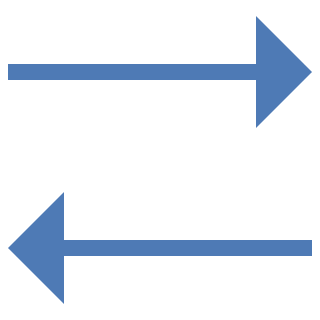 View Transfers
View Transfers
If amounts have been transferred between allocation amounts using the Transfer [see more] functionality then the "Transfer" column will be visible by default highlighting which rows are Transfers. If not it will be hidden but can be toggled using this command