Transaction View
Transactions allow you to record configured financial transactions within the platform. These Transactions can address all your complex financial accounting requirements. See here for an overview.
Transaction View Features
The Transaction View, either in the grid of transactions or as a stand-alone view of a single transaction, provide all the header information for the transaction at a glance. This includes the main relationships, such as the Entity the Transaction is against and the Transaction Code of the Transaction, and main attributes such as the automatic Reference, Status, etc.
The Transaction View is also hooked into our Cancel/Correct logic for Transactions so automatically provides the correct functionality and security around Transaction processing.
Transaction View Properties
The Transaction view has the following properties:
| Name | Description |
|---|---|
| [Key] [Read-Only] Reference |
The unique reference for the Transaction. This is automatically generated by the system and is auto-incremented each time even across Canvases. |
| [Required] Status |
The Status of the Transaction, cam be:
Sometimes this is locked, and can only be changed via the Save command which will allow you to select a new status. You can not change a Transaction to cancelled, you have to use the Cancel command on a finalized Transaction. |
| [Required] Transaction Code |
The Transaction Code for this Transaction which defines the Requirements, Values, Rules and Processing of this Transaction |
| [Required] Transaction Date |
The transaction date for the Transaction. This date is used for all sub-transactions too. |
| [Required] Financial Date |
The Financial Date for this Transaction. This is calculated from the Transaction Date and the latest Period Closing on the Entity for this Transaction. If the Transaction Date is less than the Latest Period Closing for the Entity, then the Financial Date will be the next day after the latest Period Closing for that Entity. Otherwise it will match the Transaction Date if it is in an open period. |
| Settlement Date | An optional date that is only required if the Transaction Code configuration requires it. |
| Description | A short user friendly description for this transaction |
| Cancelled | Holds the Transaction record this Transaction cancelled during a Cancel or Cancel/Correct operation |
| Corrected By | Holds the transaction record this Transaction was Corrected By during a Cancel/Correct operation |
| [Required] Entity |
The legal Entity this Transaction is against. |
| Instrument | Optional - The Financial Instrument, if any, this Transaction is operating against. Unless specifying Allocations of the Transaction Values individually, then the Path is required if this isn't provided. |
| Path | Optional - The Path to use when allocating the Values from this Transaction to their ultimate owners. Unless specifying Allocations of the Transaction Values individually, then the Instrument is required if this isn't provided. |
| Local Net Amount | The total of all values in this transaction stored in the local currency |
| Func Net Amount | The total of all values in this transaction stored in the functional currency, which is the currency of the legal Entity of this transaction |
| Reporting Net Amount | The total of all values in this transaction stored in the reporting currency, which is the currency of the Entity Set this Entity belongs to. In other words the common currency for consolidating reporting across all entities in the entity structure |
| Currency | This is the local currency the values for this Transaction will be entered in. This is calculated from the currency of the Instrument against this transaction, or if there is none it is the currency of the Entity. |
| Ledger | The Ledger this transaction entry if to be reported against. This ledger, unless overridden, will be the ledger used for the GL Posting entries too |
| Allocation Type | The Allocation Amount to use when allocating the values in this Transaction to their ultimate owners through the Allocation Path. Possible values are:
|
| Rounding | This indicates the type of rounding to apply when automatically creating allocated transaction entries for the value amounts. This can be:
|
| Units | The number of Units for this Transaction. Only available depending on the Transaction Code configuration. |
| Price | The Price for a Unit in this Transaction. Only available depending on the Transaction Code configuration. |
| FX Rate | Holds the FX Rate automatically pulled from the exchange rates table from the Local Currency to the Functional Currency of this transaction. |
| Reporting FX Rate | Holds the FX Rate automatically pulled from the exchange rates table from the Local Currency to the Reporting Currency of this transaction. |
Caution
Some of these fields may or may not be available, or editable, depending on the Status of the Transaction and the Transaction Code configuration.
Commands
Note
A Transaction has the standard set of commands and functions when being viewed from a grid. See our standard grid functionality.
When viewed from a single transaction, the view also has these custom commands:
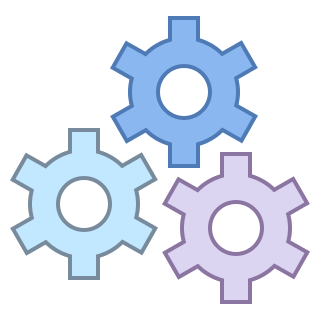 Settings
Settings
If the Transaction Code has configured custom settings against this Transaction then these settings will be available from this command as a popup. The custom settings can be used in any custom algorithm you need to run in the Transaction itself Unlock
Unlock
When a Transaction is Finalized it is Locked and unable to receive any edits to it. If you Unlock the Transaction you will be able to edit it, and if you save those edits the system will perform a Cancel/Correct routine [more info] instead of updating the Finalized record to have those changes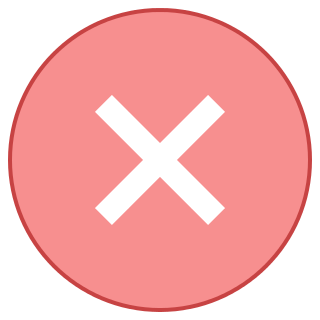 Cancel
Cancel
Once a record is Finalized you will be unable to Delete that record any longer. Instead you can Cancel the record which will perform our Cancel routine [more info].