Transaction Values View
The Transaction Values View is a view that dynamically shows the values you want, or are specified from the Transaction Code, for the Transaction and allow you to view/modify them across currencies.
This view normally just displays the Transaction being viewed as one row, however it also displays a row for each child transaction of the main Transaction. This way you can see the amounts across the related entities at a glance for each transaction. See here for more information on the structure of Transactions.
Transaction Value Features
The Transaction Values view is responsible for displaying a Transaction, and any of its child entities in one view. For each Transaction Type Value configured in the Transaction Code the system will create the appropriate multiple currency columns, controlling which ones can be edited according to the Transaction Code.
The user can then easily view and modify all the values for this Transaction, including adding other Values should the Transaction Code configuration allow it. All child Transactions are shown in the same grid allowing easy modification of values across the entities the values maybe being allocated up across a path.
Tip
This view holds all the values for the Transaction (and any child-transactions) at that level only. If you want to see the break down of these values by ultimate owning entity you'll need to use the Transaction Values Allocated View, presuming of course the Transaction Code is setup to allocate the amounts statically (typically done for Capital Transactions) instead of it being determined dynamically when needed using Allocation Paths.
Transaction Value Properties
Transaction Values have the following properties:
| Name | Description |
|---|---|
| Entity | The Entity for this Transaction. For the main Transaction this is the Entity of the main Transaction. For all other child transactions the Entities will hold the entity for that transaction through the Allocation Path being allocated along. |
| [Required] Reference |
The unique auto-increment reference for this Transaction. |
| By default this is hidden in the grid. | |
| Parent Transaction | The reference to the parent transaction. The main Transaction itself won't have any parent, but all child transactions will hold a reference to it. By default this is hidden in the grid. |
| Local Values ... |
All Values for this transaction specified by the Transaction Code (and/or added manually by the user) are available for viewing (and entry, or automatically calculated, depending on the Transaction Code settings) in Local currency |
| Local Net Amount | The sum of all Local Values |
| Functional Values ... |
All Values for this transaction specified by the Transaction Code (and/or added manually by the user) are available for viewing (and entry, or automatically calculated, depending on the Transaction Code settings) in Functional currency |
| Functional Net Amount | The sum of all Functional Values |
| Reporting Values ... |
All Values for this transaction specified by the Transaction Code (and/or added manually by the user) are available for viewing (and entry, or automatically calculated, depending on the Transaction Code settings) in Reporting currency |
| Reporting Net Amount | The sum of all Reporting Values |
Tip
The Values grid dynamically displays a column for every Transaction Value you need to access for this Transaction, and does so for each currency; Local, Functional and Reporting.
Commands
Note
A Transaction Value has the standard set of commands and functions when being viewed from a grid. See our standard grid functionality.
The Values grid also has the following custom commands:
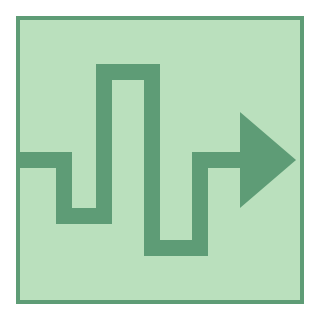 View Path
View Path
Opens up the Allocation Path that will be used to allocate these transaction values. The Path is determined from the Transaction, or through Allocation Mappings from the Instrument to get a Path.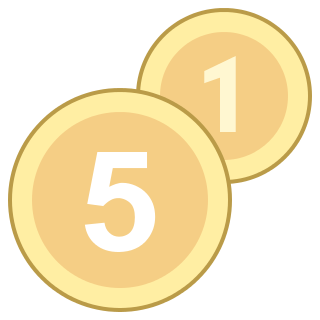 Add Type Value
Add Type Value
If the Transaction Code allows it the user can add additional values [more info] to the Transaction to record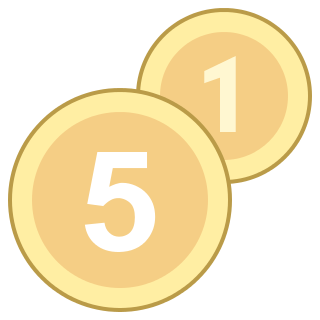 Remove Added Type Value
Remove Added Type Value
If the Transaction Code allows it the user can remove values from the Transaction that have been manually added, they can't remove values that have been provided by the Transaction Code settings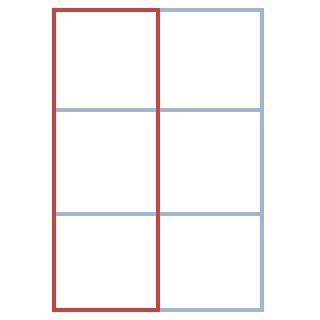 Hide/Show Zero Columns
Hide/Show Zero Columns
When a Transaction is new all value columns are visible, once it is saved and loaded the view will only show columns that have non-zero values by default. This greatly reduces the required screen real estate to see all values of the transaction. You can always toggle the columns with 0 values to be visible again by using this command.