Import Definition Steps View
Import Definition Steps allow you to specify each of the steps that the system will sequentially move through when processing the Import Definition. These can be made to work in isolation or as part of a set of steps that all get saved/committed at the end.
Import Definition Step Features
These steps are what define the work the import definition will do when running. Each step can contain one set of data to be imported and the rules around how it will do that. Each step can have different data sources and rules to ensure you can sequentially move through importing all the data required from a source system.
Import Definition Step Properties
Every Import Definition Step has the following properties:
| Name | Description |
|---|---|
| [Key] [Required] Sequence |
The sequence specifies which order this step should appear in the grid. This field is hidden in the grid, but you can show it using our standard grid commands. You can easily change it using the Move Up/Down commands too. |
| [Required] Name |
The unique user friendly name for this step |
| Enabled | Indicates if this step should be processed when running the import definition |
| [Required] Context |
Indicates how the data in the step should be processed:
|
| Data Mapping | Indicates if any Data Mapping [more info] should be applied to the import data source to parse it before importing it |
| Import Storage Relative File | Indicates the path/name of a file on the Import Definition Storage Type to poll for |
| Import Embedded File Type | If the data to import is hardcoded into the step itself (such as for creating test imports) this indicates what type of import file it is. |
| Import SQL Wrapper | Indicates the sql wrapper [more info] to run to retrieve the results to import. These can be custom sql stored procedures that call 3rd party databases, and can be called from LemonEdge using SQL Wrappers [more info]. |
| By Pass Validation | Indicates when importing the data the system should by pass all validation. Improves performance for large datasets, and also can be used where you want the data (such as gl postings) to be precisely what the source system was without additional validation. |
| Polling Timeout In Secs | If the step is using an Import Storage Relative File, this number indicates how long the system should wait to see if the file exists. After this period (in seconds) the system will log an error. |
Commands
Note
An Import Definition Step has the standard set of commands and functions when being viewed from a grid. See our standard grid functionality.
Tip
As an import Definition Step has a sequence the standard grid allows you to move the items up and down changing their order.
When viewed from the grid an Import Definition Step has the following custom commands:
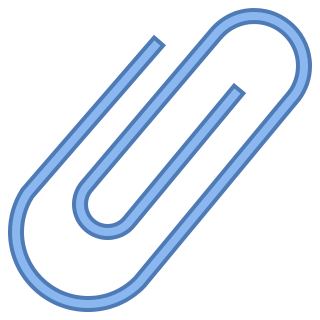 Edit Embedded File
Edit Embedded File
Displays a text editor dialog box that holds the contents of a text file to import. This can be in any format you like if you're using a Data Mapping to translate it.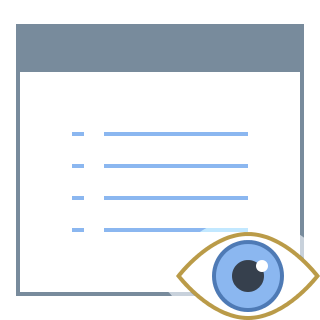 Edit SQL Wrapper Params
Edit SQL Wrapper Params
This displays a popup window that holds all the parameters for running this SQL Wrapper. Here you can specify what the parameters should be when running the SQL Wrapper for this step. You can also specify formula values for each parameter instead of a hard coded value. See our formula engine for more info.