Pivot Design View
The Pivot Design View allows you to drag + drop the design of your pivot, much like in Excel, from the fields in the underlying SQL Wrapper while seeing the pivot update in real time as you slice and dice your data.
Pivot Design Features
The pivot design enables you to specify the fields, filters, row, columns and values that can be used for designing the pivot itself.
When viewed from the Full Desktop Application this view mimics that of the Excel designer. When viewed from other applications with limited screen real estate this is a standard grid allowing the design against specific properties.
The designer in the full desktop application looks like this:
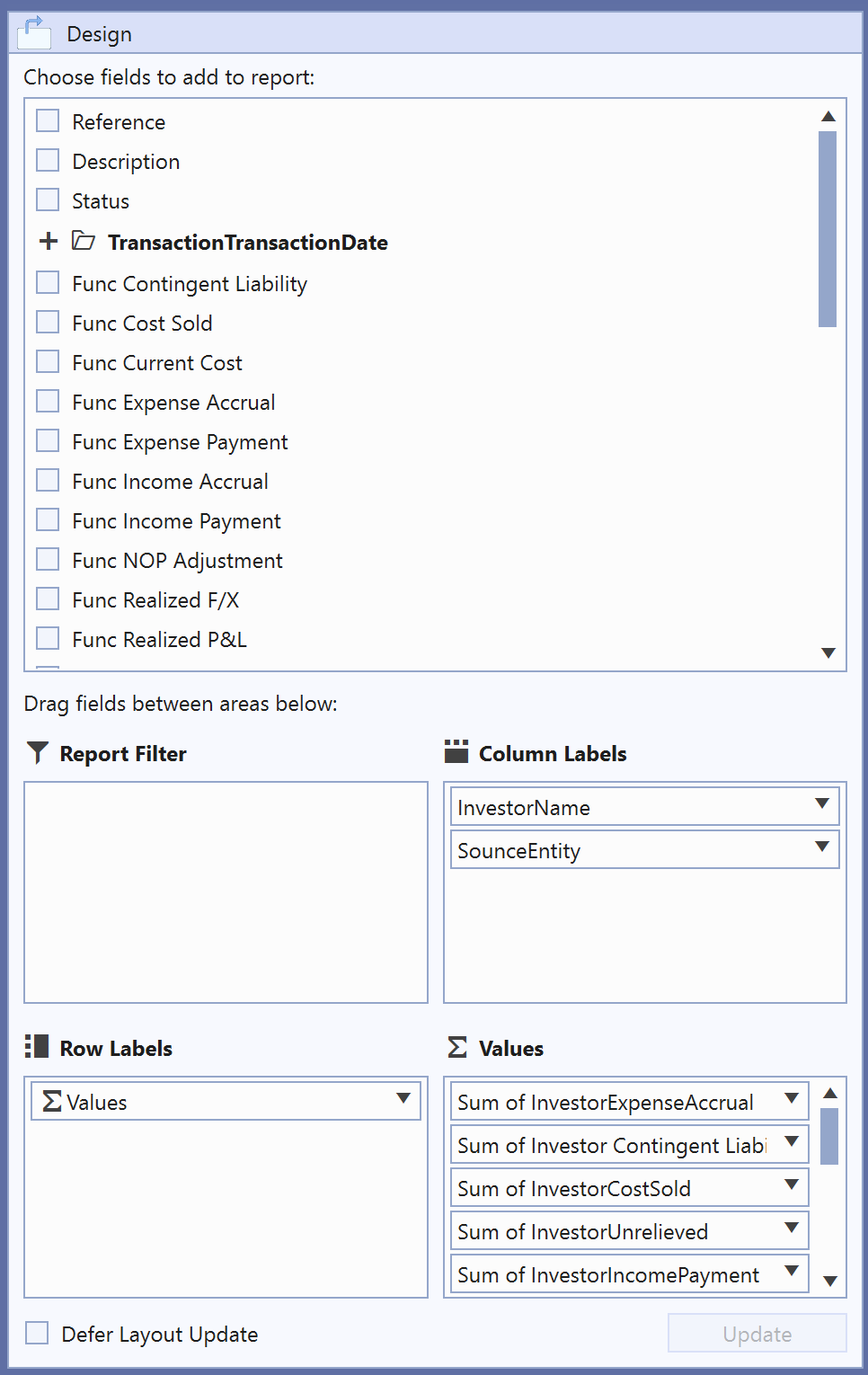
Pivot Design Properties
When designing a pivot each field set as a filter, row, column or value has the following properties:
| Name | Description |
|---|---|
| SQL Type Wrapper | The ID of the field being used in the pivot design from the SQL Wrapper columns. |
| Type | The use this field should have in the pivot:
|
| SortAToZ | Indicates this field should be sorted in alphabetical order |
| Format | Holds any formatting that should be applied to the displayed data in the pivot. See our formatting guide for more info. |
| Aggregate | The aggregate operation to apply to the field if it is a value type:
|
| DateFieldFormat | The format to apply to any date field:
|
These properties can either be modified in a standard grid or using the designer depending on which type of application you are using.
Note
If being edited from a grid then it has the standard set of commands and functions when being viewed from a grid. See our standard grid functionality.