Tool Windows
Tool Windows are a class of layout that behave slightly differently from ordinary layouts. Normally when you open and entity it is displayed in the main view area with a layout allowing you to interact with that entity. A Tool Window in comparison is not loaded into the main viewing area, and is instead loaded off to the side. Most importantly Tool Windows act against the active layout you are working on.
Tool Window Features
Tool Windows work against the active layout you are currently working with. In other words they provide contextual capabilities relating to the current entity you are working with.
All Tool Windows have the following functionality:
- Work against the active layout you are working with
- Any changes they make to data are contained within the context of the active layout you are working on. In other words Tool Windows themselves don't change and modify data, instead they do so in the context of the layout they are working against. Meaning to commit those changes you still have to Save the active layout as normal.
- Tool Windows load data according to the active layout, as you select different layouts as active the tool window will update accordingly displaying contextual capabilities against that layout.
As pointed out in the above point, the data changes you've made aren't lost they belong to the save context of that active layout you were working against. - Tool windows can work against the active layout, and in some cases have the ability to work against the active selected row in a grid within the layout itself. There is a view (The Selection View) that lets you switch between those capabilities in the designer itself. The selection view is available for tool windows that work specifically against data, and thus provides an easy way to work against the data within grids of active layouts as well without having to open individual items.
Note
The selection view is available for tool windows that work specifically against data, and thus provides an easy way to work against the data within grids of active layouts as well without having to open individual items.
Layouts
Tool Windows are like any other layout in the sense that you can configure the layout for a tool window itself. You can add relevant views/reports where required and override the default look and feel of all tool windows. See Layouts for more info.
Tool Windows
The following is a list of all the available system default Tool Windows:
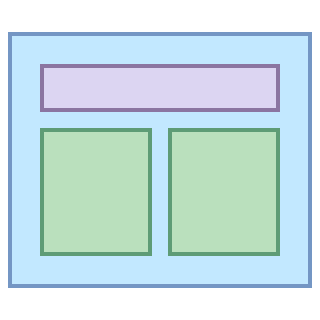 Layout Designer:
Layout Designer:
This tool window allows you to modify the layout for the currently active layout.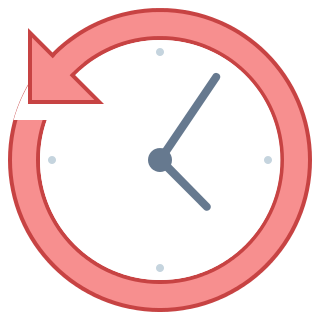 Usable History:
Usable History:
This tool window can work against the active layout, and selected rows of data within it. It allows you to see the history of changes against that item and to open the item again "As Of" any point in the past.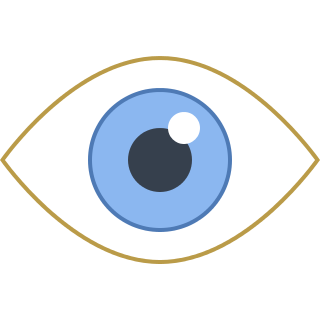 Watchers:
This tool window can work against the active layout or selected data within it.
It shows you a list of watchers currently tracking that item.
Watchers:
This tool window can work against the active layout or selected data within it.
It shows you a list of watchers currently tracking that item.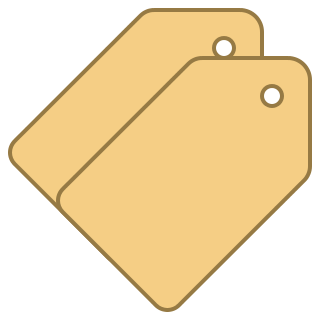 Tags:
Tags:
This tool window can work against the active layout or selected data within it. This shows what the currently selected item has been tagged with.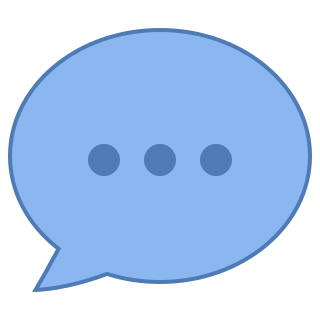 Comments:
Comments:
This tool window can work against the active layout or selected data within it. Comments show a list of comments from users relating to the selected item.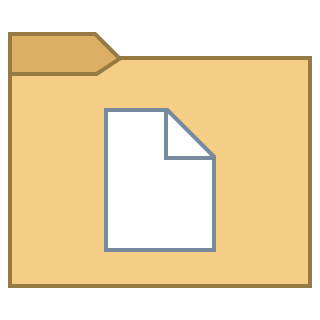 Documents:
Documents:
This tool window can work against the active layout or selected data within it. This shows all documents stored against the selected item. Tasks:
Tasks:
This tool window can work against the active layout or selected data within it. Tasks shows all tasks tracked against the selected item.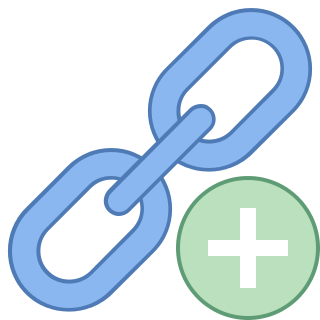 Data Sources:
Data Sources:
This tool window can work against the active layout or selected data within it. This shows the unique id for custom data sources against the selected item. Permissions:
Permissions:
This tool window can work against the active layout or selected data within it. This shows the specific permissions assigned to specific teams for the current data records and allows you to modify them if you have permissions.