Reports View
The Report view enables you to view and edit basic information about any Report, regardless of the custom type of 3rd party reporting services it may connect to. Reports are used to reach 3rd party reporting services and connect to them to call and execute custom reports passing any relevant parameters from the system.
Report Features
Reports are used to call 3rd party reporting services and execute your custom report and download the generated file.
Tip
A key component of them is that you can define the parameters for the report and the system automatically generates a parameter selection screen ensuring users can simply select whatever they need, and the report will be run with those selections.
By integrating this into our Reporting functionality we can ensure users have an integrated and seamless experience with generating reports from the system.
By using our query tools (such as Datasets, GL Rollups, and Venn Sets) we can ensure that when you create these reports, it doesn't matter what 3rd party reporting tool you use as they will all be able to attach to the created query as a data source. This guarantees you can easily design your custom reports using whatever 3rd party reporting service you prefer, while also being able to completely run them from that environment too.
Report Properties
Reports have the following top level properties:
| Name | Description |
|---|---|
| [Required] [Key] Name |
The unique user friendly name of this Report |
| Description | A user friendly description of this Report |
Custom report types all have their own connection settings, and other properties in order to connect to the 3rd party reporting service. When you create a new Report, you are initially presented with a drop down list to select the type of report you want to create. The valid types, with their associated report specific views, are as follows:
- SSRS: SSRS Report View
Commands
Note
A Report has the standard set of commands and functions when being viewed from a grid. See our standard grid functionality.
When you create a new Report, you are initially presented with a drop down list to select the type of report you want to create.
Tip
Reports can be exported and imported as packaged xml files to transfer configuration across systems. The export includes report and its parameters and are all protected using our standard versioning. Again this is available from the standards grid commands.
Reports also have the following custom commands:
 Public/Private
Public/Private
This toggles the Dataset between being publicly viewable by everyone and private to just this user. Only public Datasets can be integrated into the LemonEdge platform as custom display grids, and viewable by other users.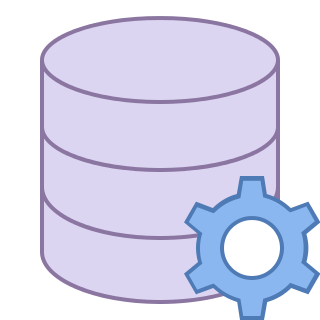 Execute Report
Execute Report
Popups a dynamically created parameter screen for the user to select any parameter values setup for the report (if any). Then passes all the information to the 3rd party reporting service to execute the report, and saves the generated file for viewing as the result of the report.